Managing multiple sessions
Coverage Validator can manage multiple sessions at once.
As well as the actively running session, open sessions may include those run since Coverage Validator started, or reloaded sessions that had been saved earlier.
 Managers menu
Managers menu  Session Manager...
Session Manager...  shows the Session Chooser dialog below, highlighting the current session
shows the Session Chooser dialog below, highlighting the current session
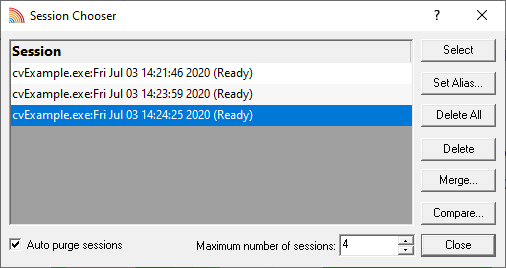
Each time a session is started or loaded it is added to this list, using the name of the executable program and the date and time the session started.
Managing the sessions
•Select  makes the selected entry the current session, i.e. the one for which data will be displayed
makes the selected entry the current session, i.e. the one for which data will be displayed
 Some tab views may update immediately, others may need a manual refresh
Some tab views may update immediately, others may need a manual refresh
•Set Alias...  opens the Edit Session Alias dialog so you can give the session a more useful name
opens the Edit Session Alias dialog so you can give the session a more useful name
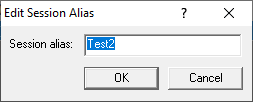
•Delete  removes the selected session
removes the selected session
You can't delete a session that is actively collecting data.
•Delete All  removes all the loaded sessions
removes all the loaded sessions
If one of the session is actively collecting data, this will be disabled.
•Close  closes the dialog (as opposed to closing any selected sessions!)
closes the dialog (as opposed to closing any selected sessions!)
Merging sessions
When two different sessions are loaded they can be merged into one.
•Merge...  shows the Merge Session dialog
shows the Merge Session dialog
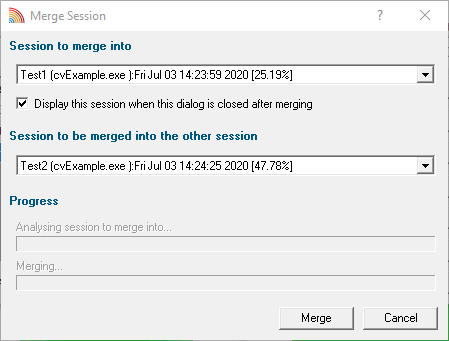
Choose the two sessions that you want to merge.
•Session to merge into  pick the final destination session for all merged data
pick the final destination session for all merged data
Optionally use the resulting statistics to update the tab views (the default)
•Display this session...  uncheck to not update the views
uncheck to not update the views
•Session to be merged into the other session  pick the 'other' session
pick the 'other' session
•Merge  starts the merge, displaying progress as it goes
starts the merge, displaying progress as it goes
 Note that the merged session data is not saved to disk. To save it, Select the resulting merged session to make it current, and then save the session.
Note that the merged session data is not saved to disk. To save it, Select the resulting merged session to make it current, and then save the session.
Comparing loaded sessions
When two different sessions are loaded they can be compared as part of a manual regression test.
•Compare...  shows the Compare Session dialog for comparing coverage.
shows the Compare Session dialog for comparing coverage.
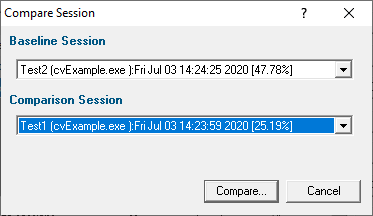
Select the two sessions to compare:
•Baseline session  the session you want to compare against
the session you want to compare against
•Comparison session  to compare against the baseline
to compare against the baseline
•Compare  shows the Session Compare dialog
shows the Session Compare dialog
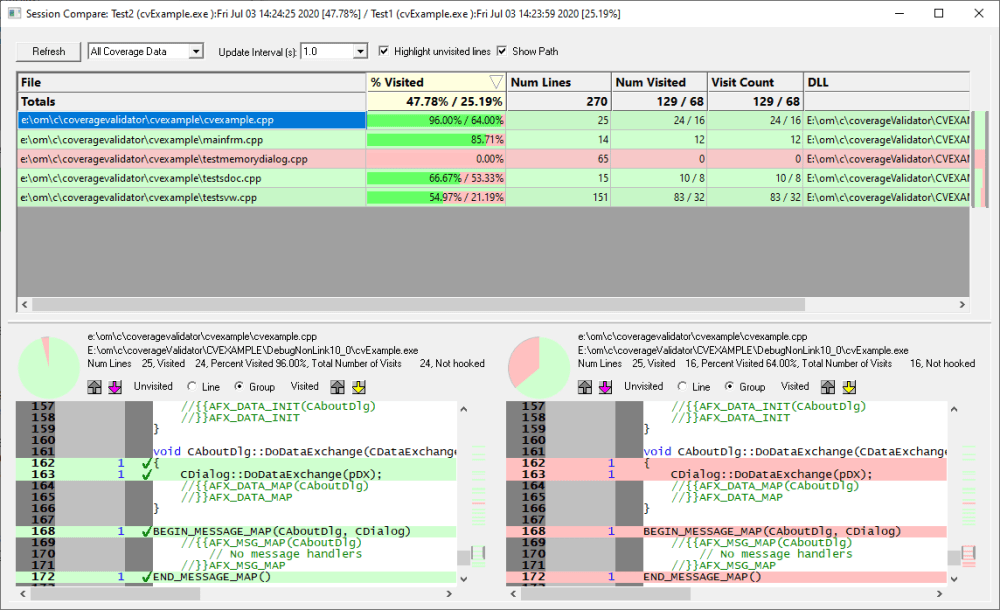
The results of the comparison are shown in the top half.
In the visit statistics, entries with the same value are displayed once, while values that differed in each session have both values displayed.

To view the code coverage comparison for a particular file, select that file in the list at the top.
Scrolling one source code window will scroll the other source code window.
Using the drop-down list at the top, you can show All Coverage Data, or just the Differences only.
The other options in the dialog are identical to those in the Coverage tab.
Limiting the number of sessions
You can choose to limit the maximum number of sessions open at once. Once the maximum is reached, then each time a new session is added, the oldest session may automatically be removed:
•Auto purge sessions  ensures that the number of loaded sessions is limited to the maximum (below)
ensures that the number of loaded sessions is limited to the maximum (below)
•Maximum number of sessions  sets the maximum number of sessions allowed if auto-purge is on
sets the maximum number of sessions allowed if auto-purge is on