Monitoring ASP.Net Application (IIS)
To start monitoring ASP.Net application running in IIS:
 Launch menu
Launch menu  IIS menu
IIS menu  Start ASP.Net Application...
Start ASP.Net Application...  shows the Start ASP.Net Application dialog below
shows the Start ASP.Net Application dialog below
Or use the shortcut
 Monitor IIS and ASP.Net
Monitor IIS and ASP.Net
The Start ASP.Net application dialog
Set the asp worker process, the web root, an optional web browser to use and an optional url to launch, and click OK.
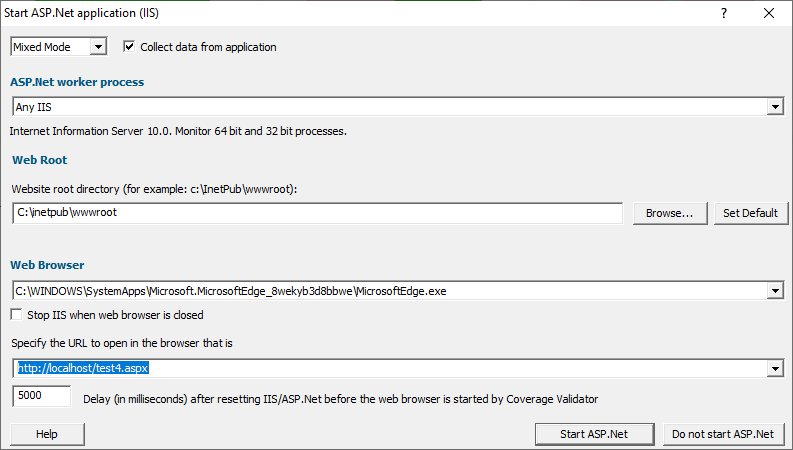
•ASP.Net worker process  select the IIS process we're working with. This can be any ASP.Net process or a specific one. The default is Any IIS.
select the IIS process we're working with. This can be any ASP.Net process or a specific one. The default is Any IIS.
•IIS web  type or Browse to set the web root for the IIS website we're working with
type or Browse to set the web root for the IIS website we're working with
•Web Browser  select the web browser that you're going to use to load the web page
select the web browser that you're going to use to load the web page
•URL to open in browser  type the web page and arguments you want to load to cause the ISAPI to be loaded in IIS
type the web page and arguments you want to load to cause the ISAPI to be loaded in IIS
•OK  resets IIS, setups all the variables, copies DLLs and settings into the web root and starts the web browser to load the specified web page
resets IIS, setups all the variables, copies DLLs and settings into the web root and starts the web browser to load the specified web page
 IIS is a protected process and can only execute, read and write files in specific directories. That's why Coverage Validator copies data to the web root so that it can be read, written or executed.
IIS is a protected process and can only execute, read and write files in specific directories. That's why Coverage Validator copies data to the web root so that it can be read, written or executed.
Data collection
•Type of data collection  Are you only interested in Native data, .Net data or both Native data and .Net data?
Are you only interested in Native data, .Net data or both Native data and .Net data?
•Native Only  Ignore all .Net data in the target application.
Ignore all .Net data in the target application.
•.Net Only  Ignore all Native data in the target application.
Ignore all Native data in the target application.
•Mixed Mode  Collect both Native and .Net data from the target application
Collect both Native and .Net data from the target application
This setting cannot be changed after the application is launched
•Collect data from application  If it's the startup procedure you want to validate, obviously start collecting data from launch.
If it's the startup procedure you want to validate, obviously start collecting data from launch.
Depending on your application, and what you want to validate, you may want to start collecting data as soon as injection has happened, or do it later.
If your program has a complex start-up procedure, initialising lots of data, it may be much faster not to collect data until the program has launched.
If it's the startup procedure you want to validate, obviously start collecting data immediately.
 See the section on controlling data collection for how to turn collection on and off after launch.
See the section on controlling data collection for how to turn collection on and off after launch.
 The data collection option may be disabled because of the instrumentation mode that is selected.
The data collection option may be disabled because of the instrumentation mode that is selected.
Slow Startup
The first time you work with IIS and Coverage Validator you may experience a delay during startup. This is most like because symbols are being downloaded from Microsoft's symbol servers to match the DLLs and assemblies on your machine.